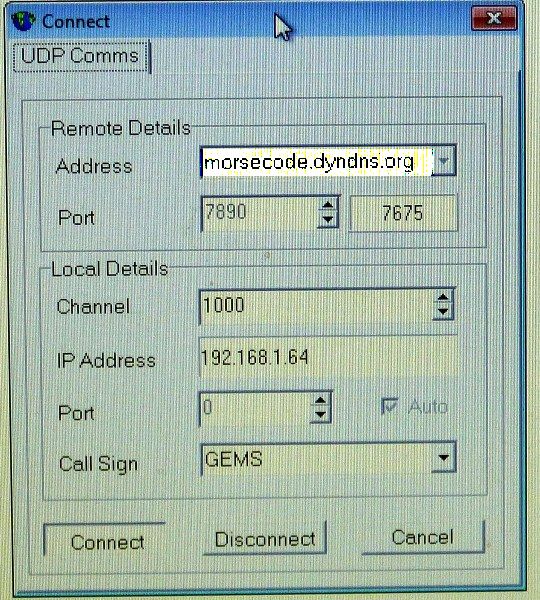CWCOM is a program, written for Windows 95, but is still working today. ( it can also work on LINUX and MAC machines... see pages 18 and 19 on this blog for detailed instructions)
It is an excellent program for those Radio Amateurs, who, because of local housing restrictions on antenna`s, cannot use the radio for their hobby, to practice and enjoy communicating in Morse.
When Morse Code was first used, the operators used simple morse keys, like an on/off switch to send a current down a telegraph line, to a distant station. The series of on/off connections was governed by the Morse Code, invented by Samuel Morse, and his friend. It was primarily used between large towns and cities, and invariably by the railways of the time, to pass messages. As the system grew, and spread, around the various countries, it became the original internet. And so, with CWCOM we have come full circle, so to speak, as we can now use the modern version of the internet, to communicate around the world, using Morse Code.
To this end, I have written a series of tutorials, about the setting up and configuration of the program, although there is an excellent "help" page embedded in the program for quick reference.
You can download CWCOM for FREE
https://archive.org/details/cwcom
Scroll down the page a bit,
on the right hand side,
is a small window "WINDOWS EXECUTABLE FILES"
Click on the Windows Executable 2 files,
and then choose 1.5 ( latest & last version )
or 1.47 (the earlier version.)
**********************************************************************************
https://www.dxzone.com/qsy19675-cwcom
but click on the blue DOWNLOAD button...
***************************************************
or version 1.47 .... from.... http://www.softpedia.com/get/Internet/Other-Internet-Related/CWCom.shtml
******************************************************************************
or https://web.archive.org/web/20170223123909/http://www.mrx.com.au/
2. Click on “Download” on the left hand menu panel
3. Scroll down to this line ….
Download:
To download the latest CW Communcator release click HERE
4. Click on the red word “HERE”…..
5. cwcom download panel….
Click “Save File”… after short time it will be ready to “install”
Follow guidelines to install,….
IMPORTANT
MAKE SURE THAT YOU USE THE CORRECT "Remote Details" on the "Connect" window ...
the Address box should read ...... > [ morsecode.dyndns.org ]
not [mrx.ham-radio-op.net]
The program was written for WINDOWS...
but I have also used it with WINE on a LINUX platform ( see page 18 of this blog)
and I have had reports that it will work on MAC through WINE.. (See Page 19 of this blog for MAC users)...
For Linux users, I have a tutorial on Page 18 of this blog, to get the comport and dial out permissions required to establish communication from the morse key to the computer.
MAC users... There is a special page on how to install WINE and CWCOM in wine on PAGE 19 of this blog.
*************************************************************************************
Ok.. so.. what do you need to use CWCOM to communicate around the world...
1. A computer...... doesn`t need to be anything special... a basic modern(ish) machine will do.. this is not a high end "game" program that needs tons of processor power etc.
2. the computer needs to have a SERIAL PORT
3. Laptop ? they don`t have serial port... BUT.. you can use a PL2303 USB to Serial Converter, as supplied by PLUGABLE , in the USA, (http://plugable.com/products/pl2303-db9 ) or on EBAY...
OR .....
You can use a 2nd Mouse, as an adapter..... see page 7, "Keying with a mouse"..
( scroll down the page for instructions to make mouse adapter ).
4. A morse key.... you can use a straight key, or a paddle key, or you can use the down arrow on the keyboard, ( up to about 10 wpm) (click the mouse on the text window first)
... or the mouse... ( but you need to keep the cursor in a little black square in the top left of the screen !).
You can, if needed, also, type on the keyboard,. (click the mouse on the text window first).
5. to connect a key to the computer, you will also need....
an in-line stereo phono socket, the same size as the jack plug on your key.. ( or you will need to wire up a new jack plug accordingly). and
a length of three core wire, suitably long,(or short) ( to make a rats tail connection) to
the DB9 socket, to fit your SERIAL PORT on the back of your computer, or the DB9 plug on the USB to Serial Converter lead.
CLICK ON THE PIC .... FOR A LARGER VIEW
See Page 5 of this blog for detailed instructions.....
7 . You will also need to DOWNLOAD CW Communicator
That is the end of the introduction to CWCOM as a program.
On another page there is a guide to what the icons along the top of the screen are for.... and also another tutorial on page 4, on how to do the initial set up using the configurations tab.
If you have ANY problems with this program... please do not hesitate to contact me... at...